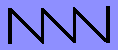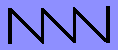WizConsole
Remote Access
|
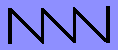
|
[ Overview |
Hardware |
Software |
Configuration |
Usage |
Remote Access |
Terminal Emulations |
Appendix ]
Description
The remote access feature allows the operator to connect to the
WizConsole via a serial port from any type of terminal. The operator can
then remotely access any host line, and also view its scroll memory. The
remote port can be connected to hardwired terminals, modems, terminal
servers or switches. The remote port uses a password for access control.
More than one line can be used for remote access, but they can not connect
to the same host line at the same time.
Configuration
Remote access is usually enabled on the standard PC COM1 or COM2 ports.
To enable remote access, the command "REMOTE" is specified in the
configuration file for the specific line being used. Modem control signals
are used if necessary. A password must also be set or a login on the line
will not be allowed. This is done using the command "PASSWORD xxxxx" for the
specific line being used.
Modem Control Signals
When a line is set as "REMOTE", RS-232 signals are used to control a
connected modem, but in a way that a direct terminal can also be connected
without special wiring. When using remote mode with a modem, the modem
should be set for auto-answer mode. The modem should provide the
WizConsole with online or carrier signal status on DCD. The WizConsole
uses the DTR signal to enable the modem to answer the phone, and to force a
hangup at the end of a login session.
Modem Configuration
If you are using a Hayes AT command set compatible modem, you should
set the following options on your modem to properly configure it for
remote access.
ATS1=1 Modem answers after 1 ring.
AT&C1 Modem provides carrier status on DCD pin.
AT&D2 DTR pin controls modem answer and hangup functions.
ATQ1 Modem does not return result codes.
Remote Access
Connect to the remote access port from a remote terminal. A carriage
return must be sent to activate the line. A second carriage return is sent
to receive the "Password:" prompt. Enter the proper password to proceed. If
the correct password is not entered in 3 tries, the line will be disconnected
and reset. When an active remote session is connected to the WizConsole, a
diamond symbol will appear on the WizConsole status line.
Top-Level Commands
Once connected, you will be prompted for a command. A "?" will list the
available commands. To quit, type "Q", which will disconnect the session and
hangup the line. Type "L" to list the available hosts.
To connect to a host, type a "1" thru "8" corresponding to the host you
want. While connected to a host, use the command interrupt character
(control-^) to return to the command prompt, or type it twice to pass the
interrupt character thru to the host. The "B" command will send a break
signal to the connected host.
When connected to a host, the remote keyboard and display are "wired" in
parallel with the WizConsole keyboard and display. Thus, a remote
administrator can watch or advise an operator at the local WizConsole unit.
Command Summary
Command interrupt character is Control-^
Command Description
Q Quit and Hangup
?,H This Help display
L List host names
1-8 Connect to a host
M,9 Monitor all hosts
B Send a BREAK signal to host
V View scroll memory mode
^^ Pass-thru interrupt character
Monitoring All Hosts
The "M" (or "9") command enters monitoring mode. Output from all hosts
will be sent to the remote terminal. Output is not line-buffered so
characters from different hosts may be mixed together on a single line.
There is no indication of which host the output is from. Type a "Q" to
leave this mode.
Scroll Memory Viewing Commands
To view scroll memory for a connected host, use the "V" command. This
command enters scroll memory viewing mode until you type "Q" to exit back to
host connected mode. Any characters typed are then ignored unless they are
one of the following commands.
Scroll Memory View Mode Commands
Command Description
?,H This help display
Q Quit view mode, return to host
R,^L Redraw screen from scroll memory
T Go to top of scroll memory
B Go to bottom of scroll memory
U Go up a page of scroll memory
D Go down a page of scroll memory
[Network Wizards Home]